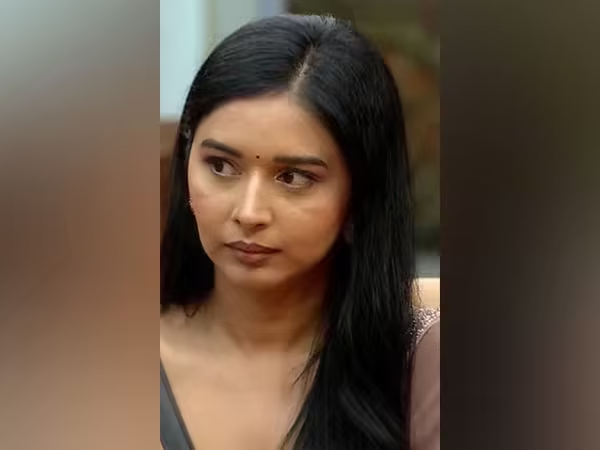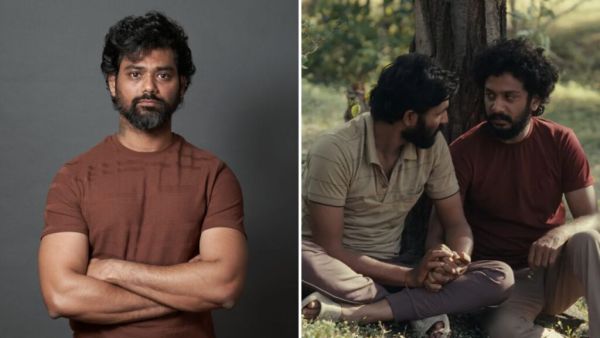Sometimes we forget to turn off Autopay in UPI. Due to this money is deducted for many services every month. In such a situation, if you also want to turn off Autopay of UPI, then follow the steps given here.
Has it ever happened to you that you wake up in the morning and see a message of money being deducted from the phone? In such a situation, when you go to check you find out that this money has been deducted for some old subscription or service, which you are not even using. In such a situation, you will think that when you did not pay for it, how did this money get deducted suddenly? Let us tell you that, this can happen only when AutoPay is active in your UPI. Many times people forget to turn off Autopay in their UPI. In such a situation, today we will tell you how to turn it off.
What is the Autopay feature?
UPI's AutoPay is such a feature, which when turned on, money gets deducted automatically on the scheduled date every month. For example, nowadays there is an option of AutoPay in UPI for services ranging from recharge to OTT platforms, electricity bill. After turning it on, money is automatically deducted from your account on a fixed date every month. In such a situation, you do not need to remember a separate date for different payments every month. In such a situation, this feature is very useful. But often people forget to turn it off after the work is done. For example, suppose you took a Netflix subscription and every month the subscription money is being deducted from AutoPay. But later you stopped watching Netflix but forgot to turn off Autopay. In such a situation, the money for that service gets deducted from your account even after you do not use it.
How to turn off AutoPay Mandate?
To turn off AutoPay of UPI, first open PhonePe, Google Pay, Paytm app.
After this go to Settings or Profile Section.
After this click on 'AutoPay' or 'Mandates' option.
As soon as you click on the option of ‘AutoPay’, you will see a list of all active services.
Select the service you want to stop from the list.
After selecting, click on the option of ‘Cancel’ or ‘Revoke’.
By doing this, Autopay will be turned off.